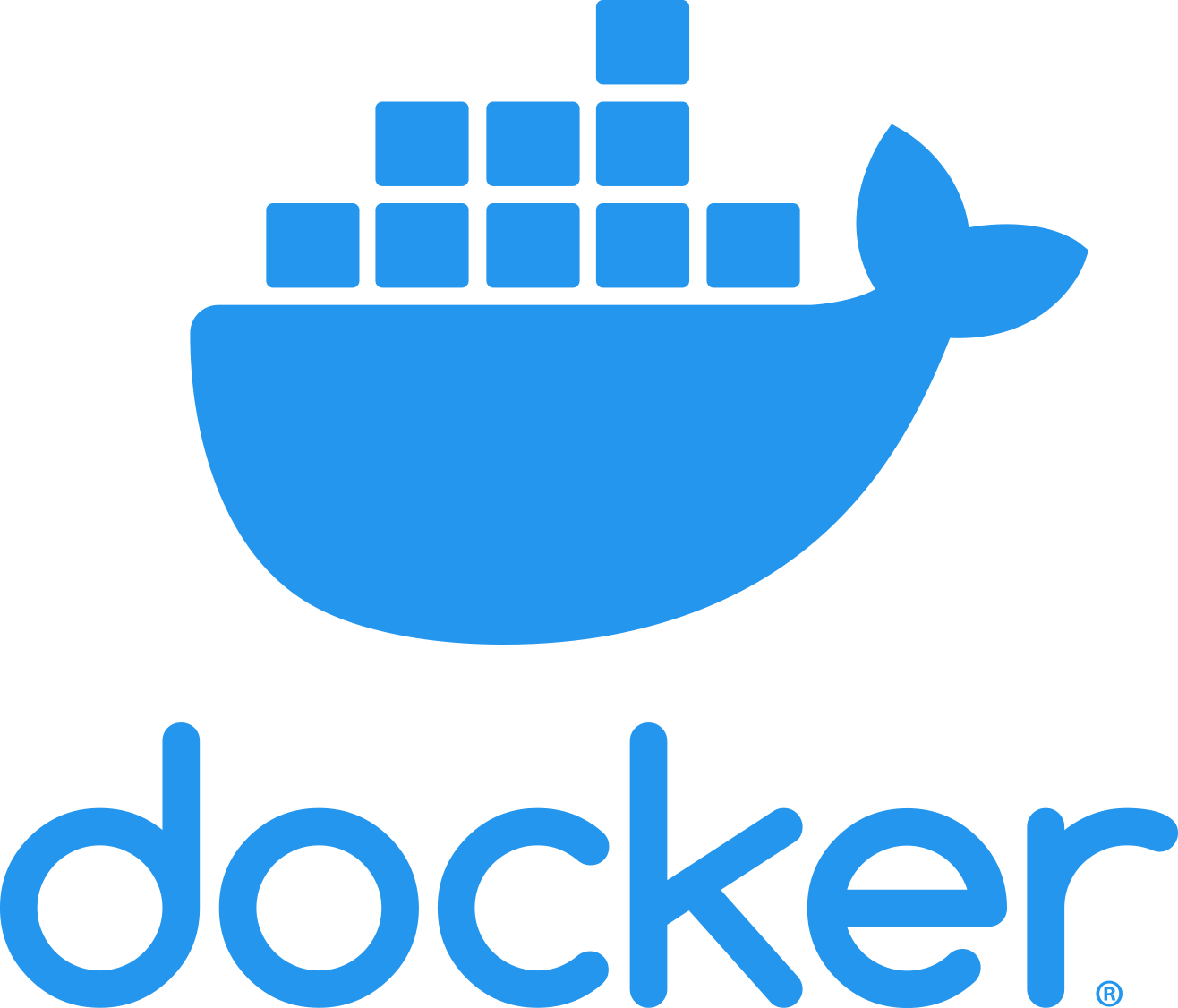Introduction to Nuxt Deployment
Nuxt.js offers multiple deployment options depending on your application's requirements. The deployment method you choose depends on:
- Rendering Mode: Static Site Generation (SSG), Server-Side Rendering (SSR), or Hybrid
- Scalability Needs: Expected traffic and growth
- Budget: Free vs paid hosting options
- Technical Expertise: Server management vs managed services
This guide covers all major deployment options with detailed step-by-step instructions for each approach.